If you’re traveling internationally for business, it’s almost an unwritten rule that things are bound to go wrong at some point in the trip. After a full day of chasing down some very expensive packages in customs, I wound up ready to configure the hardware. One of the steps I needed to do was to brand the desktops by using Group Policy to set the desktop wallpaper. I’ve done this many times, but apparently never on Server 2012 R2, because as soon as I tried to get the policy setup, I wound up with the following error message.
[callout] An error has occurred while collecting data for Administrative Templates. The following errors were encountered: Resource ‘$(string.VerMgmtAuditModeEnable)’ referenced in attribute displayName could not be found. File C:\Windows\PolicyDefinitions\inetres.admx, line 1495, column 249[/callout]
As it turns out, a great solution for this is to create a Central Store for Group Policy Management. If you read any other articles on this, they looked ridiculously complex and scary. After some trial and error, I found the following steps worked out fantastically.
- Make sure Group Policy Management windows IS CLOSED.
- Download the Administrative Templates from Microsoft’s website – http://www.microsoft.com/en-US/download/details.aspx?id=41193
- Extract the files on your domain controller in C:\Windows\SYSVOL\domain\Policies folder (it will create a folder called PolicyDefinitions)
Yes, it’s really that simple. There are some things you can do to clean up language files you don’t need or other ADMX files, but at the heart, this will take care of the problem.
Let me know if that helped or if you have further questions. Thanks!

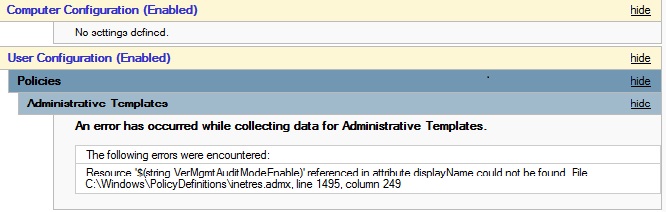
Thank you… it is awesome, you solved my problem 😉
Solved mine too. Thanks 😀